Shure M7-N21D User Guide
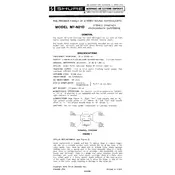
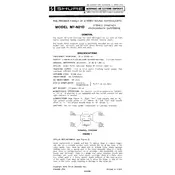
To connect the Shure M7-N21D Microphone to your computer, use an XLR to USB audio interface. Ensure the interface is compatible with your operating system and install any necessary drivers.
Check the cable connections and ensure the microphone is powered. Verify that your audio interface is selected as the input device in your computer's sound settings.
Use a pop filter and position the microphone closer to your mouth. You can also adjust the gain settings on your audio interface to minimize background noise.
Regularly clean the microphone grille with a soft brush and keep it covered when not in use to protect it from dust. Avoid exposing it to moisture and extreme temperatures.
Static noise can be caused by faulty cables or poor connections. Try replacing the cables and ensure all connections are secure. Also, check for interference from electronic devices nearby.
Yes, the Shure M7-N21D is suitable for live performances due to its durability and high-quality sound reproduction. Ensure it is connected to a suitable PA system.
Store the microphone in a dry, dust-free environment in its original case or a dedicated microphone storage bag to protect it from physical damage.
Start with a low gain setting and gradually increase it while monitoring the sound levels. Aim for levels that are strong but not peaking into distortion.
A standard foam windscreen or a nylon mesh pop filter can effectively reduce plosive sounds when using the Shure M7-N21D Microphone.
To troubleshoot feedback, reposition the microphone away from speakers, lower the volume, and use a directional mic technique. Adjust the equalizer settings to cut frequencies causing the feedback.