Shure M615AS User Guide
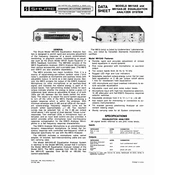
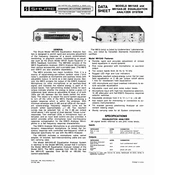
To connect the Shure M615AS microphone to a mixer, use a standard XLR cable. Connect the female end of the cable to the microphone and the male end to the XLR input on the mixer. Ensure that the mixer is turned off while making connections to avoid any damage.
To clean the Shure M615AS microphone, gently unscrew the grille and remove the foam windscreen. Wash the grille and windscreen with mild soapy water, rinse thoroughly, and allow them to dry completely before reassembling. Avoid using harsh chemicals on the microphone body.
To reduce handling noise, ensure a firm grip on the microphone and use a shock mount if possible. Additionally, consider using a microphone stand to minimize direct contact.
If the microphone signal is weak, check the XLR cable for any damage and ensure it is securely connected. Verify that the mixer or audio interface gain is set appropriately. If the issue persists, try a different cable or input.
To prevent feedback, position the microphone away from speakers and reduce the gain on the mixer. Use an equalizer to cut problematic frequencies and consider using directional microphones to minimize ambient noise pickup.
Yes, the Shure M615AS microphone is suitable for recording vocals. It provides clear audio quality and can be used in both studio and live settings. For best results, use a pop filter to minimize plosive sounds.
Regular maintenance includes cleaning the grille and windscreen, checking cables for wear, and storing the microphone in a dry, dust-free environment. Periodically inspect the microphone for any physical damage.
If experiencing audio distortion, check the gain settings on your mixer or interface. Ensure that the microphone is not too close to the sound source. If distortion persists, try a different channel or cable to rule out equipment issues.
The Shure M615AS is a dynamic microphone and does not require phantom power. Ensure that phantom power is turned off on your mixer or audio interface when using this microphone.
To improve sound quality in live performances, use an equalizer to adjust frequency response and minimize feedback. Employ a windscreen or pop filter to reduce unwanted noise and maintain consistent microphone placement relative to the sound source.