Shure DFR22 V3 User Guide
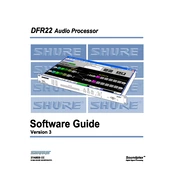
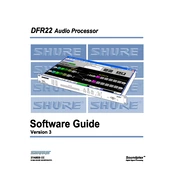
To install the Shure DFR22 V3 software, download the installation file from the official Shure website. Run the installer and follow the on-screen instructions. Ensure your computer meets the software's system requirements before installation.
The Shure DFR22 V3 software requires a Windows operating system (Windows 7 or later) or Mac OS X (10.10 or later), a minimum of 2GB RAM, and at least 500MB of available hard drive space.
Check the USB or network cable connection between the DFR22 device and your computer. Ensure the device is powered on and recognized by your operating system. Update USB drivers if necessary and try restarting the software.
The DFR22 software can be installed on multiple devices, but simultaneous control of a single DFR22 unit from multiple computers is not supported. Ensure only one computer is connected to the unit at a time.
To reset the DFR22 to factory settings, open the software, connect to your device, navigate to the 'Utilities' menu, and select 'Factory Reset'. Confirm the reset when prompted.
Download the latest firmware from the Shure website. Connect your DFR22 device to your computer, open the software, and go to the 'Firmware Update' section. Follow the instructions to complete the update.
Ensure your software is up-to-date and your system meets all requirements. Disable any conflicting background programs and update your graphics drivers. Consider reinstalling the software if issues persist.
To back up your settings, go to 'File' > 'Save As' and choose a location on your computer. To restore settings, go to 'File' > 'Open' and select your saved settings file.
Yes, you can create and apply custom EQ settings. In the software, navigate to the EQ section, adjust the parameters to your preference, and save the configuration for future use.
Ensure your device is securely connected and powered on. Try a different USB or network cable and port. Restart your computer and the software. Check for any software updates that might address detection issues.