Shure DFR22 User Guide
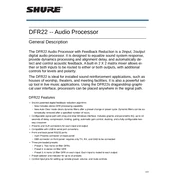
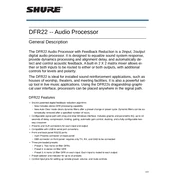
To perform a factory reset on the Shure DFR22, power off the unit, press and hold the reset button located on the rear panel, and power on the unit while holding the button for approximately 10 seconds until the LEDs flash.
Use a standard USB cable to connect the DFR22 to your computer. Ensure you have the Shure DFR22 software installed, which will allow you to configure the processor via the USB connection.
To update the firmware, download the latest firmware version from the Shure website. Connect the DFR22 to your computer via USB, open the device software, and follow the firmware update instructions provided in the software.
Check that the input and output connections are secure and properly configured. Verify that the input signal is present and ensure that the DFR22 is not muted and the correct preset is active.
Yes, the DFR22 is equipped with an advanced feedback reduction algorithm that can automatically detect and suppress feedback in live sound applications. Configure the feedback reduction settings using the DFR22 software for optimal results.
To backup settings, connect the DFR22 to your computer and use the DFR22 software to save the current configuration to a file. To restore settings, load the saved file through the software and apply it to the unit.
Ensure that the USB cable is properly connected and try a different USB port if necessary. Make sure the DFR22 is powered on and check that the drivers are correctly installed on your computer. Restart the software if the problem persists.
The DFR22 can be controlled remotely via a computer connected through USB. However, for network control, additional hardware or software solutions would be required to interface with network systems.
Open the DFR22 software, select the desired inputs and outputs, and apply crossover filters in the signal chain. Adjust the frequency and slope settings to match your system's requirements.
Regularly inspect the unit for dust and debris, keeping it in a clean environment. Ensure all connections are secure and periodically check for firmware updates to maintain optimal performance.