Shure DFR11EQ V4 User Guide
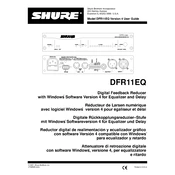
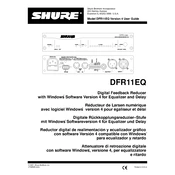
To set up the Shure DFR11EQ V4 for optimal sound quality, connect the input and output cables to your audio system, power on the device, and use the built-in EQ settings to adjust frequencies according to your environment and preference. Make sure to test the sound and make incremental adjustments for best results.
If the Shure DFR11EQ V4 is not powering on, first check the power cable connections to ensure they are secure. Verify that the power outlet is functioning correctly. If the problem persists, try using a different power cable or contact Shure support for further assistance.
To eliminate feedback using the Shure DFR11EQ V4, utilize the feedback reduction feature. Activate the feedback reducer and slowly increase the microphone gain until feedback occurs, then let the device automatically adjust frequencies to suppress the feedback.
Yes, you can save and recall settings on the Shure DFR11EQ V4. Use the device's interface to store your current settings in one of the available memory slots, and recall them as needed by selecting the appropriate memory slot.
To maintain the Shure DFR11EQ V4 in good condition, regularly clean the exterior with a dry cloth to remove dust. Ensure all connections are secure and check for any signs of wear or damage. Periodically test the device to confirm its functionality.
Yes, the Shure DFR11EQ V4 can be used with a wireless microphone system. Connect the receiver output of your wireless system to the input of the DFR11EQ V4, and then connect the output of the DFR11EQ to your audio processing equipment.
To update the firmware on the Shure DFR11EQ V4, download the latest firmware from the Shure website. Connect the device to your computer via USB, and use the Shure firmware update utility to install the new firmware. Follow the on-screen instructions carefully during the update process.
If you experience audio distortion, check the input and output levels to ensure they are not set too high. Adjust the gain structure properly and verify the EQ settings are not excessively boosting any frequencies. If distortion persists, inspect the cables and connections for faults.
To connect the Shure DFR11EQ V4 to a mixer, use balanced XLR cables. Connect the output of your mixer to the input of the DFR11EQ, then connect the output of the DFR11EQ to your amplifier or speaker system. Ensure all connections are secure for optimal performance.
The Shure DFR11EQ V4 offers a range of features for sound customization, including a parametric equalizer, feedback reduction, and the ability to store and recall presets. It allows precise control over audio frequencies to tailor the sound to your specific needs.