Shure CVL User Guide
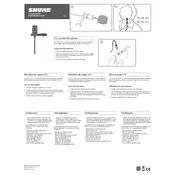
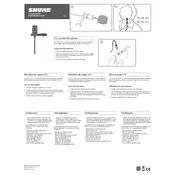
To connect the Shure CVL Microphone to a mixer, use an XLR cable. Plug the 3.5mm connector into the microphone and the XLR end into the mixer's input. Ensure the mixer is powered on and adjust the input gain accordingly.
First, check the cable connections to ensure they are secure. Verify that the microphone is powered, if applicable, and that the mixer or audio interface input is not muted. Test the microphone with another cable or device to rule out cable issues.
To reduce background noise, position the microphone closer to the sound source and use a pop filter or windscreen. Adjust the gain settings on your mixer or audio interface to minimize noise while maintaining the desired audio level.
Yes, you can use the Shure CVL Microphone with a laptop by connecting it through an audio interface that supports XLR inputs. Alternatively, use a USB audio adapter with a 3.5mm input, ensuring compatibility with your laptop’s operating system.
Regularly clean the microphone grill with a soft, dry cloth and store the microphone in a protective case when not in use to prevent dust accumulation. Check cables and connectors periodically for wear and tear.
To reduce feedback, ensure the microphone is not pointed directly at speakers. Lower the volume of the speakers or the microphone gain. Use a graphic equalizer to cut frequencies that cause feedback.
The Shure CVL Microphone can be used with wireless systems that support lavalier microphones. Ensure the wireless transmitter has a compatible input and provides phantom power if needed.
Clip the microphone to the user’s clothing around 6-8 inches from the mouth, ensuring it is not obstructed by clothing. Adjust the angle slightly towards the mouth to capture clear audio.
Store the microphone in a protective case when not in use and avoid dropping or exposing it to extreme temperatures. Regularly inspect and replace worn cables to prevent damage.
Check for loose connections and ensure that the cable is not near any power sources or other electronic devices that could cause interference. Try using a different cable or audio input to isolate the issue.