Shure CVD User Guide
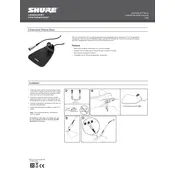
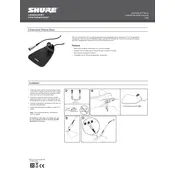
To set up your Shure CVD Microphone for optimal sound quality, ensure it is connected to a compatible audio interface or mixer. Position the microphone between 6 to 12 inches away from the sound source and at an angle to minimize plosive sounds. Adjust the gain settings on your audio device to avoid clipping.
First, check all cable connections to ensure they are secure. Verify that your audio interface or mixer is receiving power and that the microphone input is not muted. Test the microphone with another cable or device to rule out cable issues.
To reduce background noise, use a pop filter and windscreen to minimize ambient sounds. Position the microphone closer to the sound source and reduce the gain level. Consider using noise reduction software during post-production to further eliminate unwanted noise.
Yes, it is possible to use the Shure CVD Microphone with a smartphone by using an appropriate adapter such as an XLR to TRRS or a USB audio interface that is compatible with your device. Ensure that the adapter is connected securely and the microphone is recognized by any recording app you are using.
Regularly clean the microphone grill with a soft, dry cloth to remove dust and debris. Store the microphone in a protective case when not in use to prevent physical damage. Periodically check cables and connectors for wear and tear to ensure reliable performance.
To troubleshoot feedback issues, ensure that the microphone is not pointing towards speakers or monitors. Lower the volume of your speakers and increase the distance between the microphone and sound sources. Utilize a noise gate or equalizer to further reduce feedback.
Yes, multiple Shure CVD Microphones can be used simultaneously by connecting each to a separate input on a multi-channel audio interface or mixer. Make sure to manage gain levels properly to avoid distortion and ensure that the microphones are positioned to minimize bleed between channels.
The Shure CVD Microphone typically features a cardioid polar pattern. This pattern captures sound primarily from the front while rejecting noise from the sides and rear, making it ideal for isolating the desired sound source in a noisy environment.
To connect the Shure CVD Microphone to a computer, use an audio interface with an XLR input. Connect the microphone to the interface with an XLR cable and then connect the interface to your computer via USB or Thunderbolt. Install any necessary drivers and select the interface as your audio input device in your recording software.
If the sound quality is poor, check the connection cables and ensure they are not damaged. Adjust the gain levels to avoid distortion or hiss. Consider the acoustics of your recording environment and make necessary adjustments, such as adding acoustic panels or changing the microphone position.