Shure AONIC 50 User Guide
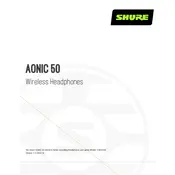
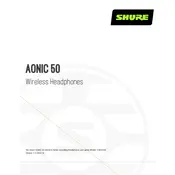
To pair your Shure AONIC 50 headphones with a Bluetooth device, turn on the headphones and press the Bluetooth button until the LED flashes blue and red. Then, enable Bluetooth on your device and select "Shure AONIC 50" from the list of available devices.
Ensure that noise cancellation is activated by pressing the NC button until you hear the appropriate audio prompt. If issues persist, reset the headphones or update the firmware using the ShurePlus PLAY app.
Download the ShurePlus PLAY app on your smartphone. Connect your AONIC 50 headphones to your phone via Bluetooth, open the app, and follow the instructions to check for and install any available firmware updates.
Use a soft, dry cloth to gently wipe the exterior surfaces of the headphones. Avoid using liquids or abrasive materials. Store the headphones in their case when not in use to protect them from dust and damage.
To perform a factory reset, turn off the headphones, then press and hold the power button for 10 seconds until the LED flashes red and white, indicating the reset is complete.
Yes, you can use the Shure AONIC 50 headphones while they are charging, but only in wired mode. Plug in the audio cable to continue listening to audio during charging.
First, ensure the headphones are charged by connecting them to a power source. If they still do not turn on, try resetting the headphones by following the factory reset instructions.
To improve battery life, turn off features like noise cancellation when not needed, and ensure to power off the headphones when not in use. Keeping the firmware updated can also optimize battery performance.
The Shure AONIC 50 headphones support Bluetooth 5.0, providing a stable and efficient wireless connection.
To switch between audio modes, such as noise cancellation and environment mode, press the NC button. Each press will cycle through the available modes, with an audio prompt indicating the current mode.