Shure AD4D User Guide
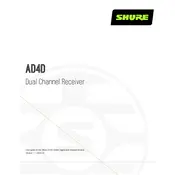
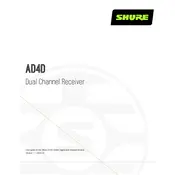
To set up the Shure AD4D, connect the antennas and power supply, then connect it to your audio system. Use the front panel to navigate through the menu and select the appropriate frequency and gain settings for your environment.
First, check if the power cable is securely connected and the outlet is working. Verify the power switch is turned on. If it still doesn't work, try a different power outlet or cable.
Scan for available frequencies using the device's built-in scanner, then switch to a clearer channel. Ensure antennas are positioned correctly and away from potential sources of interference.
Regularly clean the exterior with a soft, dry cloth. Keep the unit in a dry, dust-free environment and periodically check connections for wear or damage. Update firmware as needed.
Yes, the Shure AD4D can work with other systems, but ensure frequency compatibility to avoid interference. Always perform a frequency scan to find the best channel.
To perform a factory reset, navigate to the system menu on the device, select 'Factory Reset,' and confirm your choice. This will restore all settings to default.
Check all audio cables and connections. Ensure the receiver is correctly paired with the transmitter, and that the audio output settings are configured properly.
Download the latest firmware from the Shure website, then connect the AD4D to your computer via USB. Use Shure's update utility software to upload and install the firmware.
This could be due to a lost connection with the transmitter. Ensure both devices are on the same frequency and that the transmitter is powered and within range.
Ensure that the antennas are fully extended and positioned for maximum coverage. Avoid obstructions and minimize interference by choosing a clear frequency. Consider using antenna boosters if needed.