Shure 546 User Guide
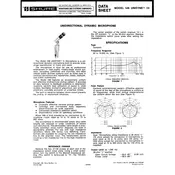
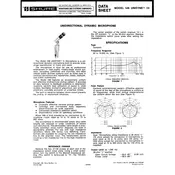
To set up the Shure 546 Microphone for optimal sound quality, ensure it is connected to a compatible audio interface or mixer. Position the microphone at an appropriate distance from the sound source, typically 6-12 inches away, and use a pop filter to minimize plosive sounds. Adjust the gain on your mixer or interface to prevent distortion while maintaining clarity.
To clean and maintain your Shure 546 Microphone, gently wipe the exterior with a soft, lint-free cloth. Avoid using harsh chemicals. If necessary, clean the grille using a mild detergent and water solution, ensuring it is completely dry before reassembly. Regularly check for loose connections and store the microphone in a dry, dust-free environment.
To reduce background noise, position the microphone closer to the sound source and use directional settings to focus on the desired audio. Utilize acoustic treatments like foam panels to minimize ambient noise, and ensure that cables and connections are secure to prevent interference.
If the Shure 546 Microphone is not producing sound, first check all cable connections and ensure that the microphone is securely plugged into the input source. Verify that the audio interface or mixer settings, such as gain and channel selection, are correctly configured. Test the microphone with another device to rule out equipment issues.
To troubleshoot distortion issues, check that the gain levels on your mixer or interface are not set too high. Ensure the microphone is not too close to the sound source, which can cause overload. Also, inspect the cables for any damage or interference and replace them if necessary.
Yes, the Shure 546 Microphone is suitable for live performances. Its robust construction and directional pattern make it ideal for capturing sound in dynamic environments. Ensure it is securely mounted and that the sound system is configured to prevent feedback during performance.
To connect the Shure 546 Microphone to a computer, use an audio interface that has an XLR input. Connect the microphone to the interface with an XLR cable, then connect the interface to your computer via USB or other available connections. Install any necessary drivers, and configure your recording software to recognize the interface.
If the microphone cable is damaged, replace it with a high-quality XLR cable to ensure optimal performance. Avoid using cables with visible wear or damage, as this can lead to poor sound quality or connection issues. Handle cables carefully and avoid sharp bends or kinks.
To prevent feedback, position the microphone away from speakers and other sound sources. Use the microphone's directional capabilities to focus on the intended sound. Adjust the EQ settings on your mixer to reduce frequencies that contribute to feedback, and consider using a feedback eliminator if necessary.
The Shure 546 Microphone is not inherently wireless but can be used with wireless systems by connecting it to a compatible wireless transmitter pack. Ensure the transmitter supports dynamic microphones and is set up correctly to maintain sound quality.