Shark AI Robot 2000 Owner's Guide
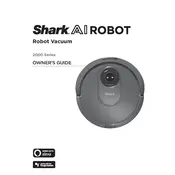
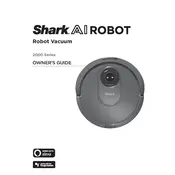
To connect your Shark AI Robot 2000 Vacuum to Wi-Fi, download the SharkClean app, create an account or log in, and follow the in-app instructions to connect your vacuum to your home Wi-Fi network. Make sure your Wi-Fi is on a 2.4 GHz band for compatibility.
Ensure the charging dock is plugged into a working outlet and the robot is properly aligned with the charging contacts. Clean the charging contacts on both the dock and the robot with a dry cloth. If the issue persists, try resetting the robot by holding down the power button for 10 seconds.
It is recommended to empty the dustbin after every cleaning session. The filters should be cleaned once a week by tapping them against a trash can to remove debris, and washed with water monthly. Ensure the filters are completely dry before reinstalling.
Check for obstacles that could impede the vacuum's path and remove loose items from the floor. Use the app to set no-go zones in areas where the vacuum frequently gets stuck. Regularly clean the sensors and wheels to ensure optimal performance.
Ensure your vacuum is connected to Wi-Fi and the SharkClean app. Firmware updates are automatically pushed through the app. You can also check for updates manually by navigating to the settings section in the app and selecting 'Check for Updates'.
Yes, the Shark AI Robot 2000 Vacuum is designed to transition seamlessly between different floor types, including hardwood, tile, and carpet. It automatically adjusts its suction power to provide optimal cleaning on each surface.
Check for any debris or tangled hair in the brush roll, side brushes, and wheels. Clean them thoroughly. Ensure all components are properly installed. If the noise persists, contact Shark customer support for further assistance.
To maximize battery life, keep your vacuum on the charging dock when not in use, avoid over-discharge by charging before the battery is completely depleted, and keep the charging contacts clean.
Yes, you can schedule cleaning times through the SharkClean app. Navigate to the scheduling section, choose the days and times you want the vacuum to clean, and save your settings.
If the robot loses its map, try resetting the map through the SharkClean app and allow the vacuum to create a new map by performing a complete cleaning cycle without interruptions. Ensure the vacuum has a strong Wi-Fi connection during the mapping process.