Shark AI Ultra Robot 2500 Owner's Guide
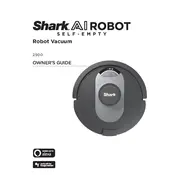
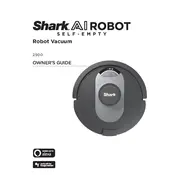
To set up your Shark AI Ultra Robot 2500 Vacuum, first plug in the charging dock and place it on a flat surface. Allow the robot to fully charge before first use. Download the SharkClean app and follow the in-app instructions to connect your robot to Wi-Fi. Once connected, you can start a cleaning session through the app.
Ensure that your Wi-Fi network is 2.4GHz, as the Shark AI Ultra Robot 2500 does not support 5GHz. Restart your router and ensure the robot is within range. If issues persist, reset the robot by holding the power button for 10 seconds. Reattempt the connection through the SharkClean app.
Open the SharkClean app and navigate to the scheduling section. You can set specific days and times for the robot to clean automatically. Ensure the robot is sufficiently charged or docked before scheduled cleanings.
A flashing red LED indicates an error. Check the app for specific error messages, which might include a full dustbin, blocked brushroll, or an obstruction. Resolve any issues, then restart the robot.
Regular maintenance involves cleaning the main brushroll and side brushes to remove hair and debris. The filters should be rinsed with water monthly and allowed to air dry completely before reinserting. Replace filters and brushes every 6-12 months, or as needed.
Yes, the Shark AI Ultra Robot 2500 is designed for multi-surface cleaning. It automatically adjusts suction power when transitioning between carpets and hard floors to optimize cleaning performance.
To clean the dustbin, remove it from the robot by pressing the release button. Empty the contents into a trash bin. Rinse the dustbin with water and allow it to dry completely before reinserting it into the robot.
Ensure the charging dock is plugged in and unobstructed. Clear any obstacles within a 3-foot radius. If the issue persists, use the app to manually direct the robot to the dock. Check for firmware updates that may improve docking behavior.
The Shark AI Ultra Robot 2500 automatically checks for firmware updates when connected to Wi-Fi. Ensure the robot is docked and connected to Wi-Fi. Updates will be applied automatically. You can also check for updates manually in the SharkClean app settings.
Ensure there are no barriers or closed doors blocking the robot's path. Confirm that no-go zones are not set in the app for the areas in question. If using mapping features, ensure the map is up to date and correctly configured.