Sencor SWS 5051 User Manual
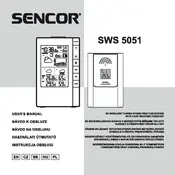
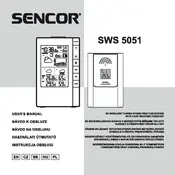
To set up the Sencor SWS 5051 Weather Station, first install the batteries in both the main unit and the outdoor sensor. Then, place the outdoor sensor in a shaded area, away from direct sunlight and rain. Finally, synchronize the sensor with the main unit by following the instructions in the user manual.
Check the battery levels in both the outdoor sensor and the main unit. Ensure there are no obstructions or interference sources between the two devices, and try to re-sync them by pressing the reset button on the main unit.
Ensure the outdoor sensor is not placed in direct sunlight or near heat sources. Check for any obstructions that may affect air flow. Verify that the sensor is clean and free from any debris.
To change the temperature unit, press the 'C/F' button located on the back of the main unit until the desired unit is displayed.
Ensure that the time zone setting is correct and that the DCF radio signal reception is active. If the signal is weak, try repositioning the main unit closer to a window.
To reset the weather station, remove the batteries from the main unit and the outdoor sensor. Wait a few minutes, then reinstall the batteries and re-sync the devices.
Regularly check and replace the batteries in both the main unit and the outdoor sensor. Clean the sensor with a soft cloth to remove any dirt or debris that might affect its performance.
Yes, the main unit can be wall-mounted using the built-in mounting hole on the back. Ensure it is placed within range of the outdoor sensor.
To extend the range, ensure there are minimal obstacles between the devices, and place the sensor at a higher elevation if possible. Consider using a signal repeater for longer distances.
Check and replace the batteries in the main unit. If the problem persists, ensure the unit is not exposed to extreme temperatures that might affect the display.