Sencor SSS 91 User Manual
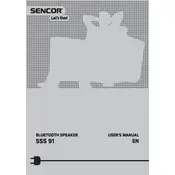
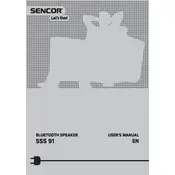
To pair your Sencor SSS 91 Speaker, turn on the speaker and activate Bluetooth mode. Ensure your Bluetooth device is in pairing mode, then search for "Sencor SSS 91" in the device list and select it to connect.
If your Sencor SSS 91 Speaker is not turning on, first ensure it is charged by connecting it to a power source. If the issue persists, try resetting the device by pressing and holding the power button for 10 seconds.
To improve battery life, avoid exposing the speaker to extreme temperatures, charge it fully before use, and disconnect it from the charger once it is fully charged. Also, reduce the volume and disable Bluetooth when not in use.
Sound distortion can occur if the volume is too high. Lower the volume to see if clarity improves. Check for any obstructions near the speaker and ensure the Bluetooth connection is stable.
The Sencor SSS 91 Speaker can only be connected to one device at a time. To switch devices, disconnect the current device and pair the new one using Bluetooth settings.
To perform a factory reset, press and hold the reset button (usually located near the charging port) for about 10 seconds until the speaker powers off and restarts.
To clean your speaker, use a soft, dry cloth to wipe the exterior. Avoid using water or cleaning agents directly on the speaker, as they may damage the electronic components.
Check the Sencor website or user manual for any available firmware updates. Follow the instructions provided to update the speaker's firmware, typically involving connecting it to a computer.
Bluetooth disconnections can be caused by interference, low battery, or distance from the source device. Ensure the speaker is charged, close to the device, and free from obstructions.
To use the auxiliary input, connect your audio device to the speaker using a 3.5mm audio cable. The speaker should automatically switch to AUX mode. If not, press the mode button to manually select it.