Sencor SSS 101 User Manual
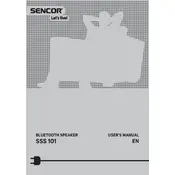
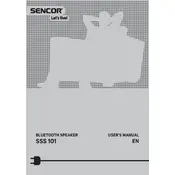
To pair your Sencor SSS 101 speaker with a Bluetooth device, turn on the speaker and activate pairing mode by pressing the Bluetooth button. On your device, turn on Bluetooth and search for available devices. Select 'Sencor SSS 101' from the list to complete the pairing process.
If your Sencor SSS 101 speaker is not charging, first ensure that the charging cable and adapter are functioning properly by testing them with another device. Also, check the charging port on the speaker for any debris or damage. If the issue persists, consider contacting Sencor customer support for further assistance.
To reset your Sencor SSS 101 speaker to factory settings, turn on the speaker and press and hold the power button and the Bluetooth button simultaneously for about 10 seconds until you hear a confirmation tone. This will reset the speaker's settings.
The Sencor SSS 101 speaker provides approximately 8 hours of continuous playback on a full charge, depending on the volume level and audio content.
To improve the sound quality of your Sencor SSS 101 speaker, ensure it is placed on a stable surface away from obstructions. Adjust the EQ settings on your connected device and keep the speaker firmware updated.
If your Sencor SSS 101 speaker is not connecting to your device, ensure that the speaker is in pairing mode and within range. Remove any existing Bluetooth connections on your device and attempt to pair again. Restart both the speaker and your device if necessary.
To clean your Sencor SSS 101 speaker, use a soft, dry cloth to gently wipe the exterior. Avoid using water or cleaning solvents. Regularly check and clean the charging port and speaker grills to prevent dust accumulation.
The Sencor SSS 101 speaker can only connect to one device at a time. To switch devices, disconnect the current device and pair the new one.
The Sencor SSS 101 speaker is not waterproof. It is recommended to keep it away from water and moisture to prevent damage.
To update the firmware on your Sencor SSS 101 speaker, visit the Sencor official website and download the latest firmware version. Follow the provided instructions to complete the update process.