Sencor SPV 7012T User Manual
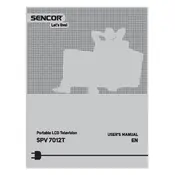
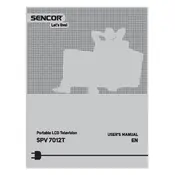
To set up your Sencor SPV 7012T for the first time, plug in the power cord, connect the antenna, and follow the on-screen instructions to select your language, country, and scan for channels.
Ensure the power cable is securely connected and the outlet is functioning. Try pressing the power button on both the remote and the TV. If it still doesn't turn on, consider performing a power reset by unplugging the TV for a few minutes.
Adjust the picture settings by navigating to the menu and selecting 'Picture Settings'. From there, you can modify the brightness, contrast, and sharpness to your preference.
Use the HDMI, USB, or AV inputs located on the back or side of the TV. Select the appropriate input source using the remote to display content from the connected device.
Check the Sencor website for the latest firmware updates. Download the update to a USB drive, insert it into the TV, and follow the on-screen instructions to complete the firmware update.
Ensure the volume is not muted and the audio cables are connected correctly. Check the audio settings in the menu and try resetting them to default. If the issue persists, consider testing with external speakers.
Regularly dust the screen and vents with a soft, dry cloth. Avoid using liquid cleaners. Check cables and connections periodically to ensure they are secure.
Press the 'Home' button on the remote control to access the main menu. Navigate to the 'Apps' section to launch and manage the available applications.
Yes, you can use your TV as a monitor by connecting it to your computer via an HDMI cable. Select the corresponding HDMI input to display your computer's screen on the TV.
To perform a factory reset, go to the 'Settings' menu, select 'System', and choose 'Factory Reset'. Confirm your selection to restore the TV to its original settings.