Sencor SPV 7011 User Manual
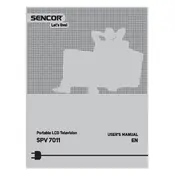
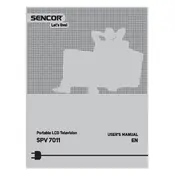
To set up your Sencor SPV 7011, plug it into a power source, connect the antenna or cable input, and follow the on-screen setup instructions. Use the remote to navigate and select your language, time zone, and scan for available channels.
First, check if the power cord is securely connected to both the TV and the wall outlet. Ensure the outlet is working by testing it with a different device. If the problem persists, try using the power button on the TV itself instead of the remote.
To enhance sound quality, access the TV's audio settings and adjust the equalizer. Consider connecting external speakers or a soundbar for better audio experience.
Ensure that the TV is turned on and the input source is correctly selected. Check all cable connections for any loose or damaged cords. If you are using an external device, make sure it is powered on and functional.
Visit the Sencor official website to check for available firmware updates. Download the update to a USB drive, insert it into the TV, and follow the on-screen instructions to complete the update process.
Replace the batteries in the remote and ensure they are inserted correctly. If the remote still does not work, try resetting it by removing the batteries and pressing all the buttons. Also, check for any obstructions between the remote and the TV.
Access the TV's settings menu, select 'Network', and then 'Wireless'. Choose your Wi-Fi network from the list and enter the password when prompted.
Check the cable connections to ensure they are secure and not damaged. Try changing the resolution settings in the TV menu. If the issue persists, perform a factory reset to restore default settings.
Go to the settings menu, select 'System', and then 'Reset to Factory Defaults'. Confirm your selection and allow the TV to restart, restoring original settings.
Turn off the TV and unplug it from the power source. Use a microfiber cloth slightly dampened with water or a screen-cleaning solution to gently wipe the screen. Avoid using paper towels, as they can scratch the screen.