Sencor SMP ATV1 User Manual
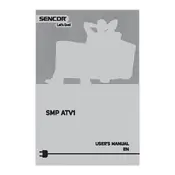
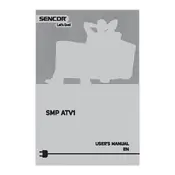
To update the firmware, download the latest version from the Sencor website. Transfer it to a USB drive, insert the drive into the player, and follow the on-screen instructions to complete the update.
The Sencor SMP ATV1 supports various video formats including MP4, AVI, MKV, and MOV. Check the user manual for a complete list of supported formats.
To connect to Wi-Fi, navigate to the settings menu on your player, select 'Network', then 'Wi-Fi', and choose your network from the list. Enter the password if required.
Ensure that the HDMI cable is securely connected to both the player and the TV. Check that the TV is set to the correct HDMI input. Try using a different HDMI cable if the problem persists.
To reset to factory settings, go to the settings menu, select 'System', then 'Reset', and confirm the action. This will erase all personal data and settings.
Yes, the Sencor SMP ATV1 supports Bluetooth connectivity. Pair your Bluetooth headphones by going to 'Settings', selecting 'Bluetooth', and following the pairing instructions.
Apps can be downloaded and installed from the Google Play Store. Access the store from the main menu, search for the desired app, and follow the installation instructions.
If the player freezes, try rebooting it by unplugging the power source and plugging it back in after a few seconds. If crashes persist, consider performing a factory reset.
For better streaming quality, ensure a strong and stable internet connection. Using a wired Ethernet connection instead of Wi-Fi can also enhance performance.
Yes, you can expand the storage by using an external USB drive or microSD card. Insert the storage device into the appropriate port and the player will recognize it automatically.