Sencor SMP 5004 PRO User Manual
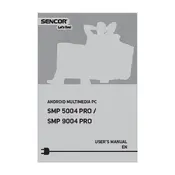
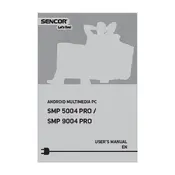
To connect the Sencor SMP 5004 PRO to your TV, use an HDMI cable. Plug one end into the HDMI port on the player and the other end into an available HDMI port on your TV. Switch your TV to the correct HDMI input channel.
The Sencor SMP 5004 PRO supports a variety of video formats including MP4, MKV, AVI, MOV, and more. Refer to the user manual for a complete list of supported formats.
To update the firmware, visit the Sencor official website to download the latest firmware version onto a USB drive. Insert the USB drive into the player, navigate to the settings menu, and select 'Firmware Update'. Follow the on-screen instructions to complete the update.
Ensure that the USB device is formatted in FAT32 or NTFS, as these are compatible file systems. Also, try connecting the USB device to a different port on the player. If the problem persists, check the USB device on another device to ensure it is functioning correctly.
Yes, the Sencor SMP 5004 PRO can stream content from various online services. Ensure that the device is connected to the internet via Wi-Fi or Ethernet. Access the streaming apps through the main menu.
First, check the batteries in the remote control and replace them if necessary. Ensure that there are no obstructions between the remote and the player. If the issue persists, try resetting the remote by removing the batteries and pressing all the buttons twice before reinserting the batteries.
To perform a factory reset, navigate to the settings menu, select 'System', and then choose 'Factory Reset'. Confirm your selection and wait for the player to reset. Note that this will erase all personal settings and data.
Yes, you can use Bluetooth headphones with the Sencor SMP 5004 PRO. Go to the settings menu, select 'Bluetooth', and ensure it is turned on. Put your headphones in pairing mode and select them from the list of available devices.
The Sencor SMP 5004 PRO supports video playback up to 4K Ultra HD resolution. Ensure that your TV and content are also 4K compatible for optimal viewing experience.
To improve Wi-Fi connection, ensure that the player is within range of the router. Avoid physical obstructions and interference from other electronic devices. You may also consider using an Ethernet cable for a more stable connection.