Sencor SMP 5001 PRO User Manual
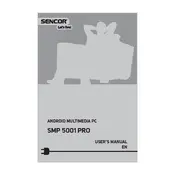
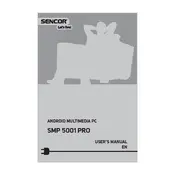
To reset the Sencor SMP 5001 PRO to factory settings, go to Settings > System > Reset Options. Select 'Factory data reset' and confirm your choice. Note that this will erase all data on the device.
To update the firmware, ensure your device is connected to Wi-Fi. Navigate to Settings > About Device > System Update. Check for updates and follow the on-screen instructions to install any available updates.
If the device won't turn on, try charging it for at least 30 minutes. If it still doesn't power on, perform a hard reset by pressing and holding the power button for 10-15 seconds. If the problem persists, contact Sencor support.
To connect the Sencor SMP 5001 PRO to a TV, use an HDMI cable. Connect one end to the player and the other to an available HDMI port on your TV. Then, select the corresponding HDMI input on your TV.
Ensure that the USB drive is formatted in a compatible file system such as FAT32 or NTFS. If the problem persists, try using a different USB port or check if the USB drive is working on another device.
To improve battery life, reduce screen brightness, close unused apps, and disable unnecessary services like Bluetooth and Wi-Fi when not in use. Additionally, keep the firmware updated for optimal performance.
The Sencor SMP 5001 PRO supports a wide range of video formats, including MP4, AVI, MKV, MOV, and WMV. Always check the user manual for the full list of supported formats.
Go to Settings > Network & Internet > Wi-Fi. Turn on Wi-Fi, select your network from the list, and enter the password to connect.
Yes, the Sencor SMP 5001 PRO supports Bluetooth connectivity. To pair with Bluetooth headphones, enable Bluetooth in Settings, search for devices, and select your headphones from the list.
If the device freezes, try performing a soft reset by pressing and holding the power button until the device restarts. If the issue persists, consider a factory reset or contact support for further assistance.