Sencor SMP 5000PRO User Manual
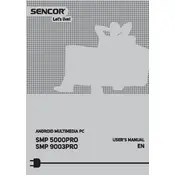
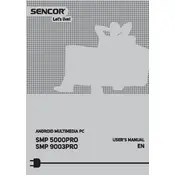
To update the firmware, download the latest version from the Sencor official website, transfer it to your player via USB, and follow the on-screen instructions.
The Sencor SMP 5000PRO supports a variety of video formats including MP4, AVI, MKV, and MOV.
To reset the device, go to the 'Settings' menu, select 'System', and choose 'Factory Reset'. Confirm your selection to complete the process.
Yes, the Sencor SMP 5000PRO can be connected to Wi-Fi by accessing the 'Network Settings' and selecting your Wi-Fi network.
Ensure that the device is charged. If it still does not turn on, try a reset by holding down the power button for 10 seconds.
Connect the multimedia player to your computer using a USB cable. The player will appear as a removable drive, allowing you to drag and drop files.
If the device freezes, perform a soft reset by holding the power button for 10 seconds until the device restarts.
Yes, you can pair Bluetooth headphones by enabling Bluetooth in the settings and selecting your headphones from the list of available devices.
To extend battery life, reduce screen brightness, disable unused wireless connections, and close unnecessary applications running in the background.
Ensure the USB cable is properly connected and try a different USB port. If the problem persists, check for driver updates on your computer.