Sencor SMC 4300BR User Manual
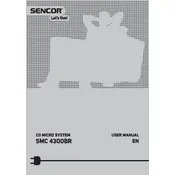
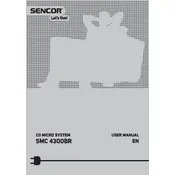
To connect your Sencor SMC 4300BR to a Bluetooth device, turn on the audio system and activate the Bluetooth mode. On your Bluetooth device, search for available devices and select 'Sencor SMC 4300BR'. Once connected, you should hear a confirmation sound.
If your SMC 4300BR does not power on, first check the power cable and ensure it is securely connected to both the unit and the power outlet. If the problem persists, try using a different outlet or check the fuse in the plug.
To improve FM radio reception, extend the FM antenna fully and adjust its position for the best signal. Avoid placing the unit near electronic devices that can cause interference.
To set the clock on your SMC 4300BR, press and hold the 'Clock' button until the time display starts flashing. Use the 'Skip' buttons to adjust the hours and minutes, then press 'Clock' again to save the settings.
The SMC 4300BR supports USB drives up to 32GB in capacity. Ensure the drive is formatted to FAT32 for compatibility.
To clean your SMC 4300BR, use a soft, dry cloth to wipe the exterior surfaces. Avoid using liquid cleaners or abrasive materials. Regularly check and clean the speaker grilles to prevent dust buildup.
The SMC 4300BR is designed as a standalone unit and does not support connecting additional external speakers.
To reset the SMC 4300BR to factory settings, turn off the unit and unplug it from the power source. Wait for a few minutes, then plug it back in and turn it on. This will reset the settings to factory defaults.
The SMC 4300BR supports MP3 and WMA audio formats for playback from USB devices. Ensure your files are in one of these formats for compatibility.
To switch the audio source on the SMC 4300BR, use the 'Source' button on the main unit or remote control. This will cycle through available sources such as CD, USB, FM radio, and Bluetooth.