Sencor SLE 55U02TCS User Manual
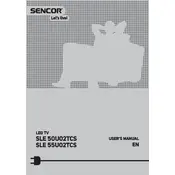
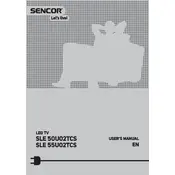
To connect your Sencor SLE 55U02TCS to Wi-Fi, press the 'Menu' button on your remote, navigate to 'Network Settings', select 'Wi-Fi', and choose your network from the list. Enter your Wi-Fi password when prompted and confirm the connection.
First, ensure that the TV is plugged into a working power outlet. Check the power cable for any damage. If the standby light is off, try pressing the power button on the TV itself. If the issue persists, consider resetting it by unplugging it for a few minutes and then plugging it back in.
To perform a factory reset, press the 'Menu' button on your remote, go to 'Settings', select 'System', and choose 'Factory Reset'. Confirm your choice and wait for the TV to reset to its original settings.
Check if the TV is muted or if the volume is set too low. Ensure that the audio output is set to 'TV Speakers' in the audio settings. Additionally, verify all cable connections and consider performing a sound test via the TV's sound settings menu.
To update the firmware, go to 'Settings', select 'Support', and choose 'Software Update'. If a new version is available, follow the on-screen instructions to complete the update. Ensure that the TV is connected to the internet during this process.
Check the cable connections to ensure they are secure. Adjust the picture settings in the TV menu for better clarity, or try different picture modes. If using an external device, verify its settings and compatibility with the TV.
Go to 'Settings', select 'System', and navigate to 'Parental Controls'. Set a PIN and customize the viewing restrictions based on the content ratings you wish to block.
Yes, you can connect Bluetooth headphones by going to 'Settings', selecting 'Sound', then 'Sound Output', and choosing 'Bluetooth Speaker List'. Make sure your headphones are in pairing mode and select them from the list when they appear.
Ensure your TV is connected to the internet. Press the 'Smart Hub' button on your remote, navigate to 'Apps', and select Netflix or any other available streaming service. Follow the on-screen instructions to log in to your account.
To clean the TV screen, use a soft, lint-free cloth slightly dampened with water or a screen cleaning solution. Gently wipe the screen in a circular motion, avoiding excessive pressure. Do not use harsh chemicals or abrasive materials.