Sencor SLE 55F61TCS User Manual
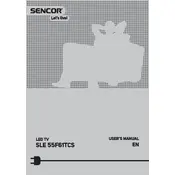
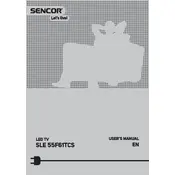
To connect your TV to a Wi-Fi network, go to Menu > Network Settings > Wireless. Select your Wi-Fi network and enter the password.
First, check if the power cable is securely connected. Then, try using a different power outlet. If the problem persists, contact Sencor support.
To update the firmware, go to Menu > Settings > Software Update and follow the on-screen instructions to download and install updates.
Ensure the volume is not muted and the audio cables are properly connected. Check audio settings in the Menu under Sound Options.
Go to Menu > Settings > System > Reset to Factory Settings. Confirm the reset, and your TV will restart with default settings.
For optimal picture quality, use the Movie mode in Picture Settings. Adjust brightness and contrast as needed based on your viewing environment.
Connect external speakers using the HDMI ARC port or the optical audio out port. Ensure the TV audio settings are configured to output sound through external speakers.
Check if the batteries need replacement. Ensure there are no obstacles blocking the remote sensor on the TV. If the problem continues, consider getting a replacement remote.
Go to Menu > Picture Settings > Aspect Ratio. Choose the preferred screen size option, such as 16:9 or Zoom, to fit your content.
Ensure the antenna or cable box is correctly connected. Perform a channel scan in the Menu under Channel Setup to detect available channels.