Sencor SLE 43US400TCS User Manual
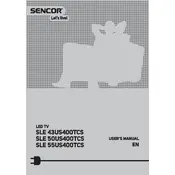
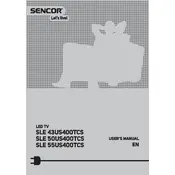
To connect your Sencor SLE 43US400TCS TV to Wi-Fi, go to Settings > Network > Wi-Fi Setup. Select your Wi-Fi network from the list, enter the password, and confirm the connection.
Ensure that the correct input source is selected. Check that all cables are securely connected. Try restarting your TV and the connected device.
To perform a factory reset, go to Settings > System > Reset & Admin > Factory Reset. Confirm the action to restore the TV to its original settings.
Check the volume level and ensure it is not muted. Verify that external speakers or sound systems are properly connected and configured.
Yes, most universal remotes can be programmed to work with your Sencor TV. Refer to the remote’s manual for programming instructions.
Check for firmware updates in Settings > System > Software Update. Follow the on-screen instructions to download and install any available updates.
Turn off the TV and unplug it. Use a microfiber cloth slightly dampened with water or a screen cleaner, gently wipe the screen to remove dust and smudges.
Go to Settings > Picture > Picture Mode. Choose a preset that suits your preference, or manually adjust brightness, contrast, and color settings.
First, replace the batteries with new ones. Ensure there is no obstruction between the remote and the TV’s sensor. Consider resetting the remote if issues persist.
Yes, you can connect Bluetooth headphones by going to Settings > Sound > Bluetooth Audio. Ensure your headphones are in pairing mode and select them from the list.