Sencor SLE 43F57TCS User Manual
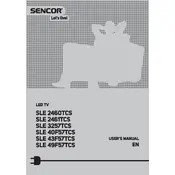
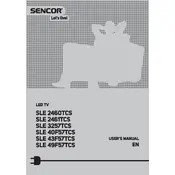
To connect your Sencor SLE 43F57TCS to Wi-Fi, go to the Settings menu, select Network, and then choose Wi-Fi. Select your network from the list and enter your password.
First, check the batteries in the remote and replace them if necessary. Ensure there is no obstruction between the remote and the TV. If it still doesn't work, try resetting the TV and re-pairing the remote.
To perform a factory reset on your Sencor SLE 43F57TCS, go to the Settings menu, select System, and then choose Reset. Confirm to proceed with the factory reset.
Yes, you can connect Bluetooth headphones by going to the Settings menu, selecting Sound, and then choosing Bluetooth. Follow the prompts to pair your headphones.
To update the firmware, go to the Settings menu, select Support, and then choose Software Update. Follow the on-screen instructions to check for and install any available updates.
Ensure the volume is turned up and not muted. Check the audio output settings in the menu. If using an external device, ensure it's properly connected and its volume is also turned up.
Adjust the picture settings by going to the Settings menu, selecting Picture, and then customizing options like Brightness, Contrast, and Sharpness to your preference.
Check if the power cable is securely connected and if the power outlet is working. Try using the power button on the TV itself. If it still doesn't turn on, you may need to contact support.
Go to the Settings menu, select System, and then choose Parental Controls. Set a PIN and adjust the content restrictions according to your preferences.
Yes, the Sencor SLE 43F57TCS is VESA compatible. Ensure you use a suitable wall mount bracket that supports the TV's weight and size.