Sencor SLE 43F17TCS User Manual
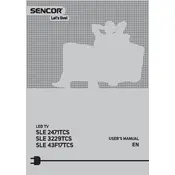
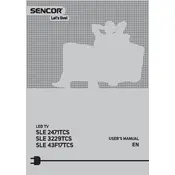
To connect your Sencor SLE 43F17TCS to a Wi-Fi network, press the Menu button on your remote, navigate to 'Network Settings', select 'Wi-Fi', and follow the on-screen instructions to select and connect to your wireless network.
Ensure that all cables are properly connected. Verify that the correct input source is selected by pressing the 'Source' button on the remote. If the issue persists, restart your television and connected devices.
To update the software, navigate to 'Settings' > 'System' > 'Software Update', and select 'Check for Updates'. If an update is available, follow the on-screen prompts to complete the update process.
Check that the volume is not muted and is set to an audible level. Ensure that the audio cables are correctly connected if using external devices. Additionally, check the TV's audio settings to ensure that the speakers are enabled.
To reset the TV to factory settings, go to 'Settings' > 'System' > 'Reset', and select 'Factory Reset'. Confirm your choice and wait for the TV to restart with default settings.
The Sencor SLE 43F17TCS is compatible with VESA 200x200 wall mounts. Ensure the mount is rated to hold the weight of the TV for secure installation.
To enable subtitles, press the 'Subtitle' button on your remote control, or go to 'Settings' > 'Subtitles' and toggle the option to 'On'. Adjust subtitle settings if needed.
Ensure the power cord is securely connected to both the TV and the power outlet. Check that the outlet is working by testing with another device. If the TV still does not turn on, try using the power button on the TV itself.
To connect external speakers, use the audio output ports on the TV, typically labeled as 'Audio Out' or 'Digital Audio Out'. Connect the corresponding cables to your external sound system and configure the audio settings on the TV to use external speakers.
Yes, the Sencor SLE 43F17TCS can be controlled via a smartphone app, provided the app is compatible. Download the appropriate app for your smartphone from the app store and follow setup instructions to pair it with your TV.