Sencor SLE 43F14TCS User Manual
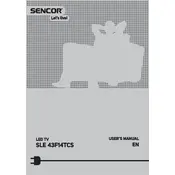
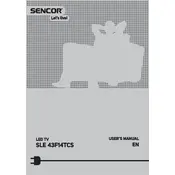
To connect your Sencor SLE 43F14TCS to Wi-Fi, go to the TV's main menu, select the 'Network' option, choose 'Wi-Fi', and then select your network from the list. Enter your Wi-Fi password when prompted and confirm to connect.
Ensure that the volume is not muted and that the TV speakers are selected as the audio output in the settings menu. Additionally, check that the audio cables are properly connected if using external speakers.
Check the HDMI cable connections and ensure they are secure. Try using a different HDMI port or cable. If the issue persists, reset the TV to its factory settings through the menu options.
Go to the settings menu, select 'Software Update', and then choose 'Check for Updates'. If an update is available, follow the on-screen instructions to download and install it.
The Sencor SLE 43F14TCS does not natively support Bluetooth connectivity. Consider using an external Bluetooth transmitter that connects via the audio output port to use Bluetooth headphones.
Turn off the TV and unplug it. Use a microfiber cloth slightly dampened with water or a special cleaning solution for screens. Gently wipe the screen in a circular motion to avoid streaks.
Access the settings menu, select 'Parental Controls', and set a PIN. Adjust the settings to block certain content or channels based on your preferences.
Ensure the power cable is securely connected and try using a different outlet. Check the remote control batteries and press the power button on the TV itself. If the issue persists, consult the user manual for further troubleshooting.
Adjust the picture settings such as brightness, contrast, and sharpness in the menu. Ensure the content source is of high quality. You may also enable any available picture enhancement features in your TV's settings.
Replace the batteries and ensure there are no obstructions between the remote and the TV. If the problem continues, reset the remote by removing the batteries and pressing all buttons for a few seconds before reinserting the batteries.