Sencor SLE 42FS601TCS User Manual
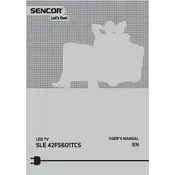
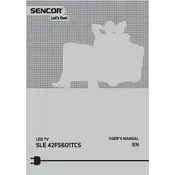
To perform a factory reset, go to the 'Settings' menu, select 'System', then 'Reset & Admin'. Choose 'Factory Reset', and confirm your selection.
Ensure that the TV is not muted and the volume is turned up. Check the audio output settings and ensure the cable connections are secure.
Go to 'Settings', select 'Network', then 'Wi-Fi'. Choose your network from the list and enter the password to connect.
Check the HDMI cable connections and ensure they are secure. Adjust the picture settings in the menu under 'Picture' to improve quality.
Check for software updates by going to 'Settings', then 'System Update'. If an update is available, follow the on-screen instructions to install it.
The TV is equipped with HDMI, USB, AV, and component video inputs, among others. Refer to the user manual for a complete list.
Use the audio output ports on the TV to connect external speakers. You may need an RCA or optical cable depending on the speaker's input type.
Check the power outlet and ensure it's working. Try a different power cable or socket. If the problem persists, there might be an internal issue that requires professional service.
Press the 'Menu' button on your remote, navigate to 'Picture', and select 'Picture Mode'. Choose from options like Standard, Dynamic, or Movie.
Yes, you can use a universal remote. Refer to the universal remote's manual for programming instructions and codes specific to Sencor TVs.