Sencor SLE 42F16TCS User Manual
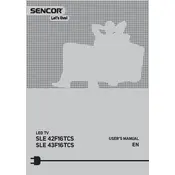
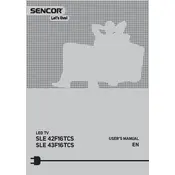
To connect your Sencor SLE 42F16TCS to a Wi-Fi network, press the 'Menu' button on your remote, navigate to 'Settings', select 'Network', and then choose 'Wi-Fi'. From there, select your network and enter the password.
First, check if the power cord is properly connected to both the TV and the power outlet. Ensure the outlet has power by testing it with another device. If the TV still doesn't turn on, try using the remote control and the power button on the TV itself.
To reset to factory settings, press the 'Menu' button on your remote, navigate to 'Settings', select 'System', and choose 'Factory Reset'. Confirm the reset when prompted.
This issue may be caused by incorrect input settings or a loose cable connection. Check if the correct input source is selected and ensure all cables are securely connected. If the problem persists, try restarting the TV.
To update the firmware, go to 'Settings', select 'Support', and then 'Software Update'. Follow the on-screen instructions to check for updates and install if available.
First, replace the batteries in the remote control. If it still doesn't respond, try resetting the remote by removing the batteries, pressing every button twice, and then reinserting the batteries.
Adjust the picture settings by going to 'Menu', selecting 'Picture', and tweaking the brightness, contrast, and sharpness settings to your preference. Ensure the TV is set to the correct picture mode for your environment.
Ensure the TV isn't muted and the volume is turned up. Check the audio settings to ensure the correct output is selected. If you're using external speakers, verify the connections and power.
Connect external devices via HDMI, USB, or AV inputs. Use the 'Source' button on your remote to select the appropriate input channel for the device you wish to use.
Check if the correct input source is selected and ensure all cables are properly connected. You may also need to adjust the picture settings or perform a factory reset if the problem continues.