Sencor SLE 40FS601TCS User Manual
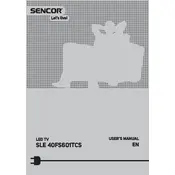
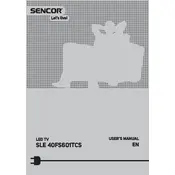
To connect your Sencor SLE 40FS601TCS to Wi-Fi, go to the Menu, select Network Settings, choose Wireless, and select your Wi-Fi network from the list. Enter the password if prompted, and confirm the connection.
Ensure that the power cord is securely plugged into both the television and a working power outlet. If the TV still does not turn on, try pressing the power button on the TV itself. If it remains unresponsive, consider performing a power reset by unplugging the TV for a few minutes before plugging it back in.
To update the firmware, go to the Menu, select Support, and then choose Software Update. Follow the on-screen instructions to check for updates. If an update is available, download and install it. Ensure your TV is connected to the internet during this process.
First, check if the TV is muted or if the volume is turned down. Next, ensure that the audio output settings are correctly configured in the TV's menu. If you are using external speakers or a sound system, verify the connections.
To perform a factory reset on your Sencor SLE 40FS601TCS, go to the Menu, select System, and then choose Reset. Confirm your selection to restore the TV to its original factory settings. Note that this will erase all personal settings and data.
Yes, you can use your Sencor SLE 40FS601TCS as a computer monitor. Simply connect your computer to the TV using an HDMI cable. Ensure that the TV input source is set to the HDMI port that your computer is connected to.
Check the cable connections to ensure they are secure. Try using a different HDMI port or cable if possible. Adjust the picture settings in the Menu to optimize picture quality. If the issue persists, consider resetting the picture settings to default.
To enable subtitles, press the Subtitle button on your remote control. Alternatively, you can go to the Menu, select Accessibility, and find Subtitle Settings to enable or adjust subtitle preferences.
The Sencor SLE 40FS601TCS does not support Bluetooth connectivity. However, you can use Bluetooth transmitters or external adapters to connect Bluetooth devices if necessary.
Access streaming apps by pressing the Smart Hub button on your remote control, which will display available apps. Ensure your TV is connected to the internet to download and use apps such as Netflix, YouTube, and others.