Sencor SLE 40F16TCS User Manual
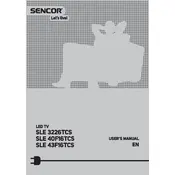
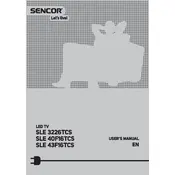
To perform a factory reset, press the 'Menu' button on your remote, navigate to 'Settings', select 'System', and then choose 'Factory Reset'. Confirm your selection to reset the TV to its original settings.
Ensure that all cables are securely connected. Check the picture settings under the 'Picture' menu and adjust the brightness, contrast, or sharpness as needed.
Press the 'Menu' button, go to 'Network Settings', select 'Wi-Fi Setup', and follow the on-screen instructions to connect to your network.
Check if the mute function is enabled or the volume is turned down. Verify audio settings in the 'Sound' menu and ensure that external audio devices are properly connected.
Go to 'Menu', select 'Support', then 'Software Update'. Follow the prompts to download and install any available updates.
Press the 'Menu' button, navigate to 'Picture', and select 'Aspect Ratio'. Choose the desired aspect ratio option to fit your screen size preference.
Use HDMI, USB, or AV inputs located on the back of the TV to connect devices like gaming consoles, USB drives, or DVD players. Select the appropriate input source using the 'Source' button on the remote.
Check if the sleep timer is enabled in the 'Settings' menu and disable it if necessary. Ensure that the power cable is securely connected and not faulty.
Replace the batteries and ensure they are inserted correctly. If the problem persists, try resetting the remote by pressing and holding the power button for 10 seconds.
Access the 'Menu', go to 'Settings', and select 'Parental Controls'. Set up a PIN code and configure content restrictions as desired.