Sencor SLE 40F14TCS User Manual
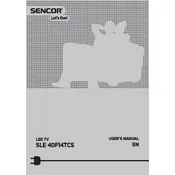
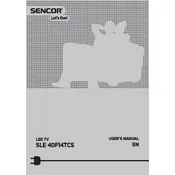
To perform a channel scan, go to the Menu, select 'Installation', then 'Auto Tuning'. Follow the on-screen instructions to complete the scanning process.
First, ensure the volume is not muted and is set to an audible level. Check the audio cables and connections. If using external speakers, ensure they are powered on. If the problem persists, perform a factory reset.
Press the Menu button, select 'Network', then 'Network Settings'. Choose 'Wireless' and follow the prompts to connect to your Wi-Fi network.
Turn off the TV and unplug it. Use a soft, lint-free cloth slightly dampened with water to gently wipe the screen. Avoid using harsh chemicals or abrasive materials.
Check if the power cord is securely connected to both the TV and the wall outlet. Ensure the remote control has working batteries. If the standby light is on but the TV won't power up, try a soft reset by unplugging the TV for a few minutes and then plugging it back in.
Go to the Menu, select 'Support', then 'Software Update'. Follow the on-screen instructions to check for and install any available updates.
Ensure all cables are securely connected. Check the picture settings in the menu and adjust the resolution or aspect ratio if needed. If using external devices, ensure they are set to compatible output settings.
Yes, you can use an HDMI cable to connect your computer to the TV. Set the TV to the correct HDMI input source and adjust your computer's display settings if necessary.
Press the 'Subtitle' button on your remote control. Alternatively, access the subtitle settings through the Menu under 'Settings' and select 'Subtitle Options'.
Replace the batteries in the remote control. Ensure there are no obstructions between the remote and the TV. If the issue persists, try resetting the remote by removing the batteries and pressing all buttons for 5 seconds before reinserting them.