Sencor SLE 39F14TCS User Manual
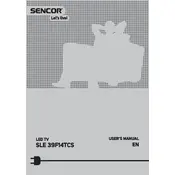
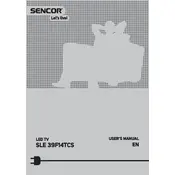
To connect to Wi-Fi, press the Menu button on your remote, go to the Network settings, select Wireless, and choose your Wi-Fi network. Enter your Wi-Fi password when prompted.
Ensure the power cable is securely connected to both the TV and the outlet. Try pressing the power button on the TV itself. If the problem persists, check if the outlet works with another device.
Press the Menu button on your remote, navigate to Settings, select System, and choose Factory Reset. Confirm the reset when prompted.
First, check if the TV is muted or if the volume is set too low. Ensure that the audio cables are properly connected if using external speakers. Also, check the audio settings for any unusual configurations.
To update the firmware, press the Menu button, go to System, and select Software Update. Choose Check for Updates and follow the on-screen instructions if an update is available.
Ensure that your video source is providing a high-quality signal. Check the HDMI or AV connections for any loose cables. You can also adjust the picture settings in the TV menu for improvement.
Press the Menu button, navigate to Channels, and select Auto Channel Search. Choose your signal type (e.g., Air or Cable) and let the TV scan for available channels.
Keep the TV in a well-ventilated area, regularly check and clean the vents, and avoid placing it in direct sunlight. Use a microfiber cloth to clean the screen gently.
Go to the Menu, select Settings, and navigate to Parental Controls. You can set a password and choose the content restrictions according to your preference.
Replace the batteries in the remote and ensure they are installed correctly. If it still does not work, try cleaning the remote's sensor and the TV's IR receiver.