Sencor SLE 32S601TCS User Manual
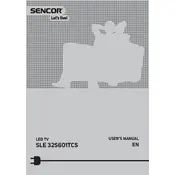
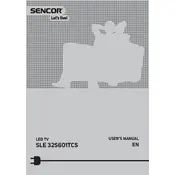
To reset your Sencor SLE 32S601TCS TV to factory settings, go to the main menu, select 'Settings', then 'System', and choose 'Factory Reset'. Confirm the reset to restore the TV to its original settings.
Ensure that the volume is not muted and the TV speakers are selected as the audio output. Check all cable connections and try performing a sound test from the audio settings menu.
Press the 'Menu' button on your remote, navigate to 'Network Settings', select 'Wi-Fi', and choose your network from the list. Enter the password if prompted and confirm the connection.
Check the HDMI or other video cables for damage and try using a different port. Ensure that the input source resolution matches the TV's capabilities. If the issue persists, perform a factory reset.
Connect your TV to the internet, go to 'Settings', select 'About', and then choose 'Software Update'. Follow the on-screen instructions to download and install the update.
Yes, you can use a universal remote with your Sencor TV. Ensure that the remote is compatible and follow the instructions to program it using the correct code for your TV model.
Access the picture settings via the 'Menu' button, select 'Picture', and adjust settings like brightness, contrast, and color to suit your preference. Use preset modes for quick adjustments.
Check if the power cord is securely connected and the power outlet works. Try using the power button on the TV itself. If the issue persists, unplug the TV for a few minutes and try again.
Ensure you have a compatible wall mount. Secure the mount to a wall stud, attach the mounting brackets to the back of the TV, and carefully hang the TV on the wall mount, following the manufacturer's instructions.
Clean the screen with a soft, dry cloth regularly. Avoid using chemical cleaners. Ensure proper ventilation to prevent overheating and periodically check and update the software for optimal performance.