Sencor SLE 32S600TCS User Manual
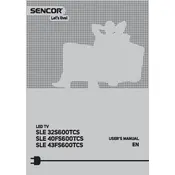
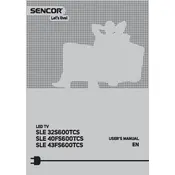
To connect your Sencor SLE 32S600TCS to a Wi-Fi network, go to the 'Settings' menu, select 'Network Settings', and choose 'Wireless'. From there, you can select your Wi-Fi network and enter the password to connect.
First, ensure that the TV is set to the correct input source. If the screen is still blank, unplug the TV for a few minutes and then plug it back in. If the problem persists, try a factory reset or contact customer support.
To update the firmware, go to the 'Settings' menu, select 'System', then 'Software Update'. If an update is available, follow the on-screen instructions to install it. Ensure the TV is connected to the internet during this process.
Check if the TV is muted or if the volume is set too low. Also, ensure that the audio cables are properly connected if you're using external speakers. If the issue persists, try resetting the audio settings in the 'Settings' menu.
To set up parental controls, go to the 'Settings' menu, select 'Parental Controls', and then set a PIN. From there, you can block specific content or set viewing restrictions based on age ratings.
For optimal movie watching, set your TV to 'Movie' or 'Cinema' mode. You can access this by going to 'Picture Settings' in the 'Settings' menu. Adjust the brightness and contrast to your preference for the best experience.
To perform a factory reset, go to the 'Settings' menu, select 'System', then 'Reset & Admin'. Choose 'Factory Reset' and confirm your selection. Note that this will erase all personal settings and data.
To enable subtitles, press the 'Subtitle' button on your remote control while watching a program. Alternatively, you can go to the 'Settings' menu, select 'Accessibility', and turn on subtitles from there.
Use a soft, dry microfiber cloth to gently wipe the screen. Avoid using any liquid cleaners directly on the screen. If necessary, slightly dampen the cloth with water before wiping. Avoid pressing too hard on the screen.
Ensure that the TV is within range of the Wi-Fi router. Minimize interference from other devices and consider using a Wi-Fi extender if necessary. Updating your router's firmware and changing the Wi-Fi channel may also help improve connectivity.