Sencor SLE 3227TCS User Manual
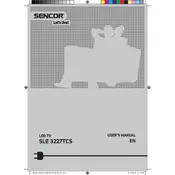
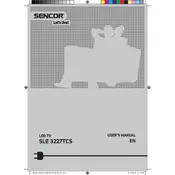
To set up your Sencor SLE 3227TCS, plug in the TV, connect to an antenna or cable source, and follow the on-screen instructions to select your language, country, and scan for available channels.
Ensure the power cable is securely connected and the outlet is functioning. Try using the remote and the power button on the TV. If it still doesn't turn on, unplug the TV for a few minutes, then plug it back in and try again.
Connect external devices like DVD players or game consoles to the TV using HDMI, USB, or AV ports located on the back or side of the TV. Select the corresponding input source using the remote control.
Check if the TV is muted or if the volume is too low. Ensure external speakers or headphones are not connected. Also, verify the audio settings and the audio output source.
Adjust the picture settings in the menu by changing modes (e.g., cinema, dynamic) or manually adjusting brightness, contrast, and color settings to suit your preference.
Check for loose cables and ensure a stable power supply. If using an external device, verify its settings and connections. You may also try resetting the TV to factory settings.
Visit the Sencor website to download the latest firmware. Save it to a USB drive, insert the drive into the TV, and follow the on-screen instructions to update the firmware.
Turn off the TV and use a soft, lint-free cloth slightly dampened with water or a screen cleaner. Gently wipe the screen to remove dust and fingerprints, avoiding excessive pressure.
Ensure Wi-Fi or Ethernet cables are properly connected. Restart the TV and your router. Check network settings on the TV and ensure the firmware is up to date.
Check if the batteries in the remote control are functional and correctly inserted. Ensure there are no obstructions between the remote and the TV sensor. If needed, reset the remote or pair it again with the TV.