Sencor SLE 3225TCS User Manual
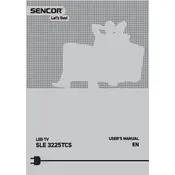
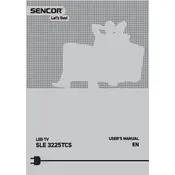
To perform a factory reset, press the 'Menu' button on your remote, navigate to 'Settings', select 'System', and then 'Factory Reset'. Confirm the reset to restore default settings.
Ensure the TV is powered on and the correct input source is selected. Check all cable connections and try resetting the TV by unplugging it for a few minutes.
Connect external speakers using the audio output ports on your TV. You can use either the headphone jack or the AV output depending on the speaker's input capabilities.
First, replace the batteries in the remote. If the issue persists, ensure there is a clear line of sight to the TV and try resetting the remote by removing the batteries and pressing all buttons.
Check the Sencor website for the latest firmware version. Download it to a USB drive, insert the drive into the TV's USB port, and follow the on-screen instructions to update.
Ensure the volume is not muted or set too low. Check the audio settings in the menu and verify that the correct audio output is selected. Also, inspect the cable connections for any issues.
The Sencor SLE 3225TCS TV does not support Wi-Fi connectivity. You can connect external devices capable of Wi-Fi to stream content.
Turn off the TV and unplug it. Use a microfiber cloth slightly dampened with water or a screen cleaner to wipe the screen gently in a circular motion. Avoid using harsh chemicals.
Ensure the TV is on the correct input source and that all external devices are powered on. Check the connection cables for damage or disconnections.
Adjust the picture settings in the TV menu, such as brightness, contrast, and sharpness. Ensure the TV is receiving a high-quality input signal and consider switching to an HDMI connection if not already in use.