Sencor SLE 3224TCS User Manual
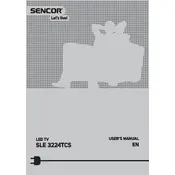
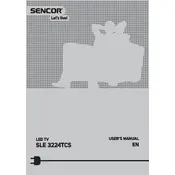
To connect external speakers, locate the audio output ports on the back of your TV. Use an appropriate cable (typically a 3.5mm audio cable or RCA cables) to connect the TV to your speakers. Ensure the TV is set to output sound through external speakers in the audio settings menu.
First, check that the power cord is securely connected to both the TV and the wall outlet. Ensure the outlet is working by testing with another device. If the TV still does not turn on, try using the power button on the TV itself, not the remote.
To perform a channel scan, press the 'Menu' button on your remote, navigate to the 'Setup' or 'Installation' menu, and select 'Auto Search' or 'Auto Tuning'. This will automatically scan and save all available channels.
Ensure the volume is not muted or set too low. Check if the audio output is set correctly in the TV settings. If using external speakers, verify that they are properly connected and powered on.
Check the Sencor website for any available firmware updates. Download the update onto a USB drive, insert it into the TV, and follow the on-screen instructions to complete the update process.
Replace the batteries in the remote with new ones. Ensure there are no obstacles between the remote and the TV's IR sensor. If the issue persists, try resetting the remote by removing the batteries and pressing all buttons for a few seconds before replacing them.
The Sencor SLE 3224TCS model does not have built-in Wi-Fi capability. However, you may use a compatible external streaming device or adapter that supports Wi-Fi connectivity to access online content.
Turn off and unplug the TV. Use a soft, dry microfiber cloth to gently wipe the screen. Avoid using any liquid cleaners or paper towels, as these can damage the screen.
Check the video cables for any loose connections. Ensure the input source resolution matches the TV's native resolution. Adjust the picture settings in the TV menu for optimal clarity.
Refer to the TV manual for the appropriate VESA mount size. Purchase a compatible wall mount bracket, and follow the installation instructions provided with the bracket. Ensure the mount is securely attached to the wall studs for safety.