Sencor SLE 3223TCS User Manual
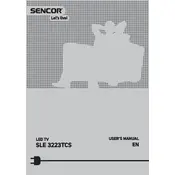
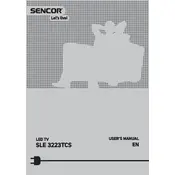
To perform a channel scan, press the 'Menu' button on your remote, navigate to 'Setup', and select 'Auto Tuning'. Follow the on-screen instructions to complete the scan.
Ensure that the power cable is securely connected to both the TV and the wall outlet. Check if the remote has working batteries or try using the power button on the TV itself.
You can connect external speakers via the audio output ports located at the back of the TV. Use an appropriate cable to connect the TV’s audio output to the speakers.
Check the antenna connection and adjust it if necessary. Ensure that the TV is set to the correct input source. You may also want to adjust the picture settings through the menu.
To reset to factory settings, press the 'Menu' button, navigate to 'Setup', and select 'Reset'. Confirm your selection to restore the TV to its original settings.
Yes, you can use it as a computer monitor by connecting your computer to the TV using an HDMI cable. Set the TV to the correct HDMI input source.
Check if the TV is muted, and ensure the volume is turned up. Verify the audio settings in the TV menu and check external audio connections if any.
Visit the Sencor website to download the latest firmware. Transfer it to a USB drive, insert the USB into the TV, and follow the on-screen instructions to update.
The TV includes HDMI, USB, component, and composite inputs, allowing connection with various devices such as Blu-ray players, gaming consoles, and USB drives.
Ensure the antenna is properly positioned and connected. You might also consider using a signal booster or repositioning the TV to avoid obstacles that might block the signal.