Sencor SLE 2814TCS User Manual
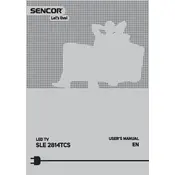
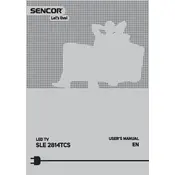
To connect your Sencor SLE 2814TCS to a Wi-Fi network, go to the TV's settings menu, select 'Network', choose 'Wireless', and follow the on-screen instructions to select and connect to your Wi-Fi network.
If your TV won't turn on, check that it is plugged in securely and the power outlet is working. Try using the remote control and the power button on the TV. If it still doesn't turn on, contact Sencor customer support for assistance.
To update the firmware, go to the settings menu, select 'Software Update', and choose 'Check for Updates'. Follow the on-screen instructions to download and install the latest firmware. Ensure your TV is connected to the internet for this process.
Check the volume level on your TV and remote control. Ensure the TV is not on mute. Verify that audio cables are connected properly if using external speakers. If the problem persists, reset the audio settings to default.
To perform a factory reset, go to the TV's settings menu, select 'System', choose 'Reset', and confirm your selection. Note that this will erase all personal settings and data.
The Sencor SLE 2814TCS supports various video formats for USB playback, including MP4, AVI, and MKV. For best compatibility, refer to the user manual for a complete list of supported formats.
To change the picture mode, press the 'Menu' button on your remote, navigate to 'Picture Settings', and select 'Picture Mode'. Choose from available options like Standard, Movie, or Dynamic.
Poor picture quality can be due to incorrect settings. Check your resolution settings and ensure they match the source. Also, check for any obstructions or reflections affecting the screen. Adjust the picture settings to improve quality.
To connect external devices, use the HDMI, AV, or component inputs on the TV. Select the corresponding input source using the 'Source' button on your remote control to view the connected device.
If the remote control is not working, replace the batteries and ensure they are inserted correctly. Check for any obstructions between the remote and the TV. Try using the TV's physical buttons to rule out a TV issue.