Sencor SLE 2472TCS User Manual
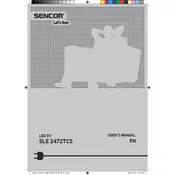
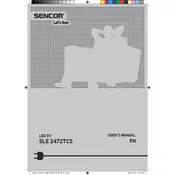
To connect your Sencor SLE 2472TCS to Wi-Fi, go to the 'Settings' menu, select 'Network', then 'Wireless'. Choose your Wi-Fi network from the list and enter the password.
First, ensure the TV is powered on. Check all cable connections and make sure the input source is correctly set. If the issue persists, try performing a factory reset.
Go to the 'Settings' menu, then select 'System'. Choose 'Software Update' and follow the on-screen instructions to check for and install any available updates.
Ensure the TV is not muted and the volume is turned up. Check if external speakers or headphones are connected. Also, verify that the audio settings are correctly configured.
Adjust the picture settings by going to 'Settings', then 'Picture'. You can modify contrast, brightness, and color settings to your preference.
Yes, you can connect your smartphone to the TV using a compatible HDMI cable or via screen mirroring if your phone supports it.
Check if the batteries need replacing. Ensure there are no obstructions between the remote and the TV sensor. If the issue continues, try resetting the remote by removing the batteries and pressing all buttons.
Go to 'Settings', select 'System', then choose 'Reset & Admin'. Select 'Factory Reset' and confirm to restore your TV to its original settings.
If your Sencor model supports Bluetooth, you can connect a Bluetooth speaker by going to 'Settings', 'Bluetooth', and then pairing with your speaker.
Ensure you have a compatible wall mount. Locate the VESA mounting holes on the back of the TV, attach the mount, and secure it to the wall following the mount manufacturer's instructions.