Sencor SLE 2466TCS User Manual
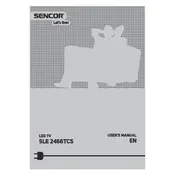
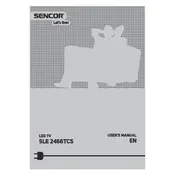
To perform an initial setup, plug in your TV and turn it on. Follow the on-screen prompts to select your language, scan for channels, and configure network settings.
Check the input source to ensure it's set to the device you're using. Verify that all cables are securely connected and try resetting the TV by unplugging it for a few minutes.
Press the 'Menu' button on the remote, select 'Network Settings', and choose 'Wireless'. Select your Wi-Fi network and enter the password to connect.
Ensure the TV is not muted and the volume is turned up. Check the audio output settings and ensure external devices are connected properly.
Go to 'Settings', then 'Support', and select 'Software Update'. If an update is available, follow the on-screen instructions to download and install it.
Turn off the TV and use a soft, lint-free microfiber cloth slightly dampened with water. Gently wipe the screen and avoid using harsh chemicals or paper towels.
Yes, connect your computer to the TV using an HDMI cable. Select the correct HDMI input on your TV to display your computer screen.
Replace the batteries and ensure they are inserted correctly. Check for any obstructions between the remote and TV sensor, and try resetting the remote by removing the batteries and pressing all the buttons.
Access 'Settings', select 'Parental Controls', and set a PIN. You can then block content based on ratings or specific channels.
Ensure the TV is within range of the router and there are no physical obstructions. Update the TV's firmware and try resetting the network settings.