Sencor SLE 22F62TCS User Manual
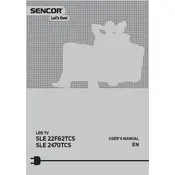
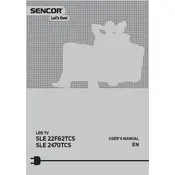
To perform an auto-tune, press the 'Menu' button on your remote control. Navigate to 'Setup' using the arrow keys, then select 'Auto Tuning' and press 'OK'. Follow the on-screen instructions to complete the channel search.
First, ensure the volume is not muted or set too low. Check that the audio cable connections are secure if using external devices. Also, verify the audio settings in the menu under 'Sound' to ensure the correct output option is selected.
Press the 'Menu' button, go to 'Network' settings, and select 'Wireless'. Choose your Wi-Fi network from the list and enter the password when prompted to connect.
To reset the TV, press the 'Menu' button, go to 'Setup', and select 'Factory Reset'. Confirm the reset by selecting 'Yes' when prompted. Note that this will erase all custom settings and channels.
Check the Sencor website for the latest firmware updates. Download the update onto a USB drive, insert it into the TV's USB port, and follow the on-screen instructions under 'Setup' > 'Software Update'.
Ensure that the TV is set to the correct picture mode for your content, such as 'Cinema' or 'Game'. Check the antenna or cable connections and adjust the picture settings in the 'Picture' menu for optimal quality.
To enable parental controls, go to the 'Menu', select 'Lock', and enter the default password. You can then set restrictions and change the password as needed.
First, replace the batteries in the remote. If it still doesn't work, try resetting the remote by removing the batteries and pressing all the buttons twice. Also, ensure there are no obstructions between the remote and the TV.
Yes, you can connect external speakers using the audio output ports on the TV. Refer to the user manual for the specific connection method based on the speakers you are using.
Use a soft, lint-free cloth slightly dampened with water or a screen cleaning solution. Gently wipe the screen in circular motions and avoid applying too much pressure to prevent damage.