Sencor SLE 22F61TCS User Manual
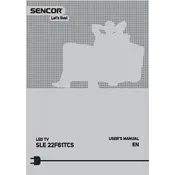
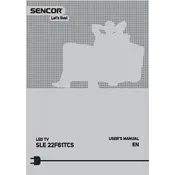
To perform the initial setup, turn on your TV and follow the on-screen prompts. Use the remote control to select your language, configure your network settings, and scan for available channels.
Check if the power cord is securely connected to both the TV and the wall outlet. Ensure the outlet is functioning by testing it with another device. If the TV still doesn't turn on, try using the power button on the TV itself.
Adjust the picture settings by going to the Menu, selecting Picture, and then adjusting options such as Contrast, Brightness, and Sharpness to your preference. Ensure the source input is of high quality.
First, check the volume level and ensure the TV is not muted. Verify that the audio cables are correctly connected if using external devices. Also, check the audio settings in the TV menu for any misconfigurations.
Press the Menu button on your remote, go to Network Settings, select Wi-Fi, and choose your network from the list. Enter your Wi-Fi password when prompted.
Replace the batteries in the remote control. Ensure there are no obstructions between the remote and the TV. If the problem persists, try resetting the remote by removing the batteries and pressing all buttons for 10 seconds.
To update the firmware, go to the Menu, select Support, and then choose Software Update. Follow the on-screen instructions to complete the update process. Ensure your TV is connected to the internet.
Yes, you can connect external speakers using the audio output ports on the TV. Refer to your user manual for the specific port locations and compatible audio formats.
Go to the Menu, select Settings, and then choose Reset or Factory Reset. Follow the on-screen prompts to confirm the reset. Note that this will erase all custom settings.
Regularly dust the TV screen and body with a soft, dry cloth. Avoid using harsh chemicals. Check and update software periodically, and ensure all cables are securely connected.