Sencor SLE 22F60TCS User Manual
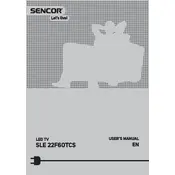
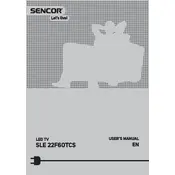
To perform a factory reset, go to the 'Menu' on your TV remote, navigate to 'Settings', select 'System', and choose 'Factory Reset'. Confirm when prompted.
Ensure the TV is not muted and the volume is turned up. Check if 'Audio Output' settings are correctly set to 'TV Speakers'.
Press the 'Menu' button, go to 'Network Settings', select 'Wireless', and choose your Wi-Fi network. Enter the password when prompted.
Check the input source and cables for any loose connections. Try different input sources to isolate the issue.
Go to 'Settings', select 'Support', then 'Software Update'. Follow the on-screen instructions to complete the update.
Check if the power cable is securely connected and the outlet is working. Try a different power outlet or a different power cable if available.
Navigate to 'Menu', select 'Picture', and adjust settings like 'Brightness', 'Contrast', and 'Sharpness' to your preference.
Yes, most universal remotes are compatible. Refer to the universal remote's manual to program it with the correct code for Sencor TVs.
The TV includes HDMI, USB, VGA, and AV inputs among others. Refer to the user manual for a complete list.
Use a soft, dry microfiber cloth to gently wipe the screen. Avoid using cleaning solutions or spraying liquids directly onto the screen.