Sencor SLE 1961TCS User Manual
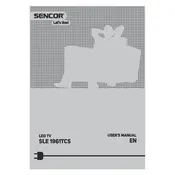
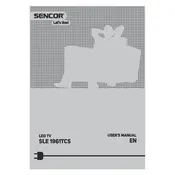
To perform the initial setup, connect the TV to a power source, insert batteries into the remote, and press the power button. Follow the on-screen instructions to select your language, connect to Wi-Fi, and scan for channels.
First, check if the power cable is securely connected. Ensure the outlet is working by testing with another device. If the TV still doesn't turn on, try using the power button on the TV itself. If the issue persists, contact customer support.
To reset the TV to factory settings, press the Menu button on the remote, navigate to Settings, select System, and choose Factory Reset. Confirm your selection when prompted.
Ensure the volume is not muted and is turned up. Check audio output settings in the Menu. Verify that external speakers or headphones are not connected. If using a set-top box, ensure its volume is adjusted properly.
Press the Menu button on the remote, go to Network Settings, select Wi-Fi, and choose your network from the list. Enter your Wi-Fi password and confirm to connect.
To update the software, navigate to Settings in the menu, select About, and then Software Update. Follow the on-screen prompts to download and install updates if available.
Press the Menu button on the remote, go to Picture Settings, and adjust parameters like brightness, contrast, and color to your preference. You can also select preset modes like Movie or Sports for optimized settings.
Check if the batteries in the remote are depleted and replace them if necessary. Ensure there is a clear path between the remote and the TV. If the issue continues, try resetting the remote by removing the batteries and holding the power button for 10 seconds.
Connect the DVD player to the TV using the appropriate HDMI or AV cables. Turn on both devices, and use the Input or Source button on the remote to select the correct input source.
Ensure that the cables are securely connected and not damaged. Check the video output settings of any connected devices. If the issue persists, try adjusting the refresh rate in Picture Settings, or contact technical support for further assistance.