Sencor SIRIUS MINI SSS6100N User Manual
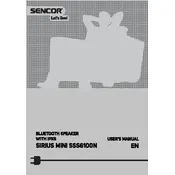
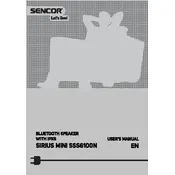
To pair your speaker, turn it on and activate the Bluetooth mode by pressing the Bluetooth button. Then, enable Bluetooth on your device and search for "SIRIUS MINI SSS6100N" in the available devices list. Select it to complete the pairing process.
If your speaker is not turning on, ensure that it is charged. Connect it to a power source using the provided charging cable. If it still does not turn on, try resetting the speaker by pressing and holding the power button for 10 seconds.
To reset your speaker, press and hold the power button for about 10 seconds until the speaker powers off and back on. This will reset the device to its factory settings.
Yes, you can use your Sencor SIRIUS MINI SSS6100N Speaker while it is charging. Simply connect it to a power source and continue using it as normal.
The speaker offers up to 8 hours of playtime on a full charge, depending on the volume level and audio content.
To clean your speaker, use a soft, dry cloth to wipe the exterior. Avoid using any liquid or abrasive cleaners to prevent damage.
If the Bluetooth connection is unstable, try moving your device closer to the speaker and remove any obstacles between them. Also, ensure that there are no other active Bluetooth devices interfering with the connection.
No, the Sencor SIRIUS MINI SSS6100N Speaker is not waterproof. Avoid exposing it to water or moisture to prevent damage.
To improve the sound quality, ensure the speaker is placed on a stable surface and away from any walls that might cause distortion. Adjust the equalizer settings on your audio source if possible.
If the speaker is not charging, check the charging cable and adapter for any damage. Try using a different power source or cable. If the issue persists, contact Sencor customer support for further assistance.