Sencor SDV 7406H User Manual
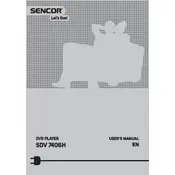
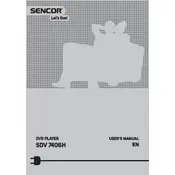
To connect your Sencor SDV 7406H DVD Player to your TV, use an HDMI cable for the best quality. Connect one end to the HDMI OUT port on the DVD player and the other end to an HDMI IN port on your TV. Power on both devices and select the correct HDMI input on your TV.
If the DVD player does not power on, check that the power cord is securely connected to both the player and a working power outlet. Ensure the power switch is turned on. If the problem persists, try a different power outlet or check if the power cord is damaged.
Ensure the audio cables are correctly connected to both the DVD player and the TV or audio system. Check the volume settings on both the DVD player and the TV. Also, verify that the TV or audio system is set to the correct input source.
To clean the DVD player, unplug it from the power source. Use a soft, dry cloth to wipe the exterior. For the disc tray, use a soft brush to remove any dust. Avoid using any liquid cleaners or abrasive materials.
The Sencor SDV 7406H DVD Player is compatible with a variety of discs, including DVD, DVD±R/RW, CD, CD-R/RW, and MP3 CD. Ensure the disc is clean and free from scratches for optimal playback.
To update the firmware, visit the Sencor website and download the latest firmware for the SDV 7406H model. Follow the instructions provided with the firmware update to install it using a USB drive or disc. Ensure the player does not lose power during the update process.
If the DVD player freezes, try pressing the stop or eject button to reset the player. If this doesn't work, power off the player, unplug it for a few minutes, and then power it back on. Check the disc for scratches or dirt.
To enhance picture quality, ensure you're using an HDMI connection if possible. Check your TV's video settings and adjust the picture mode for optimal clarity. Clean the DVD disc to ensure no debris affects playback quality.
Yes, the Sencor SDV 7406H DVD Player supports video playback from USB drives. Make sure the video files are in a compatible format, such as AVI or MP4. Insert the USB drive, select USB as the source, and navigate to the desired file.
If the remote control stops working, first check the batteries and replace them if necessary. Ensure there are no obstructions between the remote and the DVD player. If the issue persists, try resetting the remote by removing the batteries and pressing any button for 10 seconds.