Sencor SDV 1204H User Manual
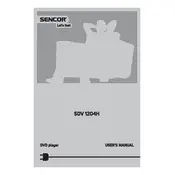
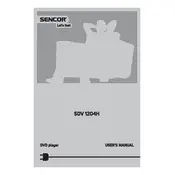
To connect the Sencor SDV 1204H DVD Player to your TV, use an HDMI cable for the best quality. Connect one end of the HDMI cable to the HDMI output on the DVD player and the other end to an available HDMI input on your TV. Switch your TV to the corresponding HDMI input to view the DVD player output.
If the DVD player won't turn on, ensure that it is properly plugged into a working power outlet. Check the power cable for any damage. If the problem persists, try using a different power outlet or test the outlet with another device to confirm it's working.
First, check if the volume is muted or too low on both the DVD player and the TV. Ensure that the audio cables are securely connected. If using HDMI, verify that the TV is set to the correct input source. Try a different set of cables if necessary.
To clean the disc tray, first power off the DVD player and unplug it. Gently wipe the tray with a soft, dry cloth to remove dust and debris. Avoid using any liquids or sprays directly on the tray.
Check if the disc is inserted correctly with the label facing up. Ensure the disc is clean and free from scratches. Try a different disc to see if the issue persists. If it does, the lens may need cleaning or there could be an internal issue requiring professional servicing.
To reset the DVD player to factory settings, go to the setup menu on the player. Navigate to 'System' settings and select 'Factory Reset'. Confirm the reset by selecting 'Yes'. This will restore the original settings.
No, the Sencor SDV 1204H DVD Player is not compatible with Blu-ray discs. It is designed to play standard DVDs and CDs only.
The Sencor SDV 1204H DVD Player supports a variety of formats including DVD, CD, MP3, JPEG, and MPEG-4. Ensure your media files are in a compatible format for playback.
Check the manufacturer’s website for any available firmware updates. If an update is available, download it to a USB drive. Insert the USB drive into the DVD player and follow the on-screen instructions to complete the update.
First, check the batteries in the remote control and replace them if necessary. Ensure there are no obstructions between the remote and the DVD player. If the issue persists, try resetting the remote by removing the batteries and pressing all the buttons for a few seconds before reinserting the batteries.